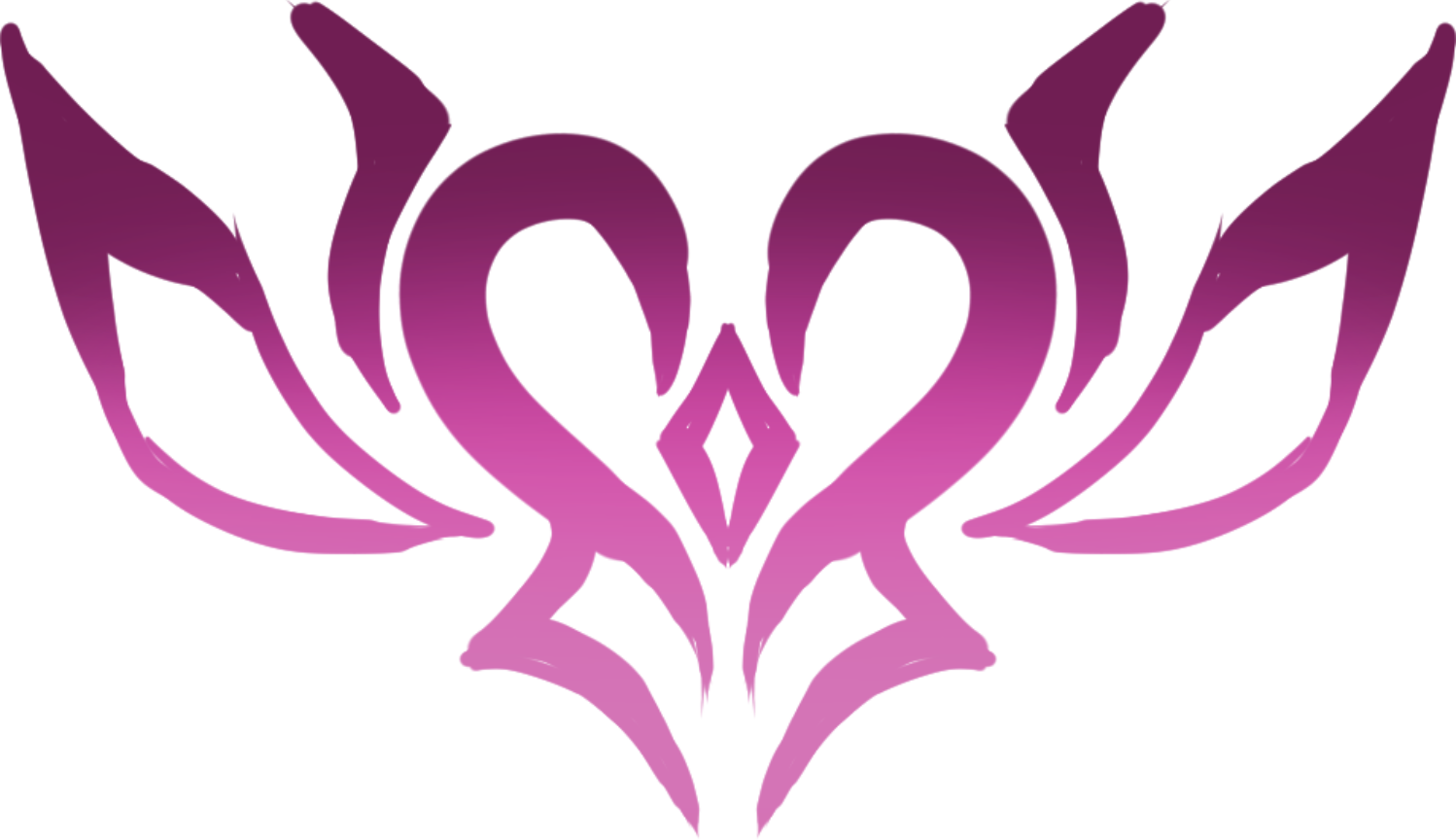So you’re self-publishing for the first time and haven’t written a book yet. You’re also just testing the waters and don’t want to commit much money. That was me a few years ago.
Welcome to my opinionated guide on what’s useful and not for getting a book listed on a storefront like Amazon. I’ll tell you what I think you should use and what I use, which isn’t necessarily the same thing because I’m considering cost-efficiency for you.
I also have a lot of buyer’s remorse.
I break writing down into five different phases: planning, writing, reviewing, formatting, and uploading.
Devices
Any computer will do because my tool recommendations are all web apps. Unless you’re loaded, I don’t recommend getting a new computer solely for writing.
However, if you do want a budget, portable, distraction-free option, I weakly recommend a Chromebook. That’s what I wrote my first two books on. They’re super cheap, are a laptop, have insane battery life, and can’t run any distracting games. Downside is performance and everything being through the browser.
I currently use a Macbook Air, which I don’t use solely for writing.
Planning
I used to do all my planning in my head and jump in and write, which was good until I needed my characters to revisit places. For a while, I was reading through my previous books to make sure skin tones, eye colors, haircuts, and personalities were consistent, which was terrible.
If you’re a pantser like me, your version of planning might be a source of truth for character and location info and not outlining every scene in a book.
Notion is the easiest to use, and it’s also free, so that’s my recommendation. You can create a bunch of pages at once really quickly and tie those pages together with diagrams and tables.
The downside with Notion is that your data is hosted in the cloud. I’ve run into some shenanigans with a spotty internet connection.
I don’t recommend anything paid or too specialized for one thing.
Scrivener is also an option, but it costs money and has a high learning curve. I’m currently using it for writing, and it seems more difficult and potentially impossible to set up boards and tables this way. An upside is that everything’s local, so it works offline without hijinks.
Writing
Writing is what usually comes to mind when thinking about self-publishing. If you’re like me, this is the phase you’re most emotionally invested in.
Google Docs is my weak recommendation. It’s easily accessible and has no distractions. It’s also really beta reader-friendly. You share a link with someone, and they can mark up your document with comments.
The downside is, once again, your data is hosted on the cloud, and weird things can happen with a spotty internet connection. I’ve also noticed Google Docs hogging a lot of RAM and running slow on large document sizes.
Otherwise, just about any word processor should be good, like Microsoft Word, LibreOffice Writer, or Pages. You can set up automatic syncing with Google Drive if you’re scared of your computer exploding one day.
Throw in the free version of Grammarly because the default spell-check on these processors is terrible. Grammarly also doesn’t catch much, but it’s better by comparison. I’m a big fan of catching grammar and spelling issues while writing to save yourself future work.
Ultimately, the best word processor is the one you’ll actually use. They’re all pretty much the same.
I’d steer clear of anything cloud-hosted unless it’s by a big tech company, anything that costs money, and anything with weird gimmicks like gamification.
I use Scrivener, which, so far, is a lot like any other word processor. The only added thing I like using is the Synopsis and Notes section on the side. You can think of Scrivener as a combination of Notion and a word processor, where everything lives in the same app.
Reviewing
Besides reading your story yourself, the most cost-effective reviewing tool is a beta reader. Find a friend or maybe a close internet acquaintance to really tear up your book in exchange for a drink or meal. If you’re using Google Docs, it’s as easy as sharing a link.
I don’t recommend any other tools for reviewing.
Along with a beta reader, I also use ProWritingAid Premium, which kind of acts like half of another beta reader. It’s also expensive, and so far, it hasn’t felt useful for the price.
Intermission: Getting a book illustration
When you’re formatting your ebook and when you’re uploading your paperback, you’ll need to provide a book cover file.
If you’re going to spend money on anything on your first self-publish, I highly recommend spending it on getting a good book cover done. My biggest cost with every book is commissioning an artist for the illustration. A good cover is the bare minimum for marketing, and as you probably know, people do judge books by their cover.
Just look at all the light novels with pretty covers that sell well despite having instruction manual prose.
I’ve used Artists&Clients, Sketchmob, and have also heard good things about VGen.
Otherwise, you can look into stock photo websites.
I don’t recommend AI art because it has dubious copyright, looks questionable, and makes prospective buyers wonder if your entire work is AI-generated.
After you get your art, you can use Photopea to edit it into a cover with text, which is also what I’ve used. I’m switching to paid Affinity software in the future for performance reasons because Photopea explodes if I have too many layers, and I don’t want to subscribe to Photoshop.
If you don’t feel like channeling your inner cover designer, you can also pay someone else to design it for you.
Formatting
Did you know your word processor file isn’t what gets uploaded to Amazon? Things like titles, table of contents, page numbers, and backmatter are needed first.
Reedsy is the only good free option I know of that handles digital and paperback, so that’s my recommendation.
If you’re wondering if having a paperback version of your book is worth it, it is. Two-thirds of my sales come from the paperback version of my books.
Unfortunately, it adds a watermark, “Made with Reedsy” in the front matter. In the ebook file, you could remove it using Calibre, and with the paperback file (which is a PDF), you could use some PDF editor. When I was using Reedsy, I just kept it in because editing files feels sketchy.
I use Vellum because it’s the standard and supports local file storage. Unfortunately, it’s Mac-only. Previously, I also used Atticus, which works for more operating systems, but it feels a bit experimental and uses cloud storage.
Outside of Reedsy, Atticus, and Vellum, I don’t recommend anything else. You have a free option, a wide operating system option, and a Mac-only option.
Uploading
So you have your EPUB for digital, and your PDF for paperback.
I recommend self-publishing and going exclusive with Amazon. This means you’re locked into having your book only on Amazon as part of the KDP Direct program, but you’ll rank higher, which means more visibility, which means more sales on the biggest bookstore on the web.
People can read your book if they’re subscribed to Kindle Unlimited, which will earn you fractions of a cent per page read. It’s really only profitable for longer books, but your main goal with your first book should be getting your book into as many hands as possible, which this helps with.
It’s also way simpler than going wide since you only have to worry about one website. Each period of exclusivity with Amazon lasts only 90 days, so you can always change your mind later.
For descriptions and categories, I recommend looking at books in your genre. For keywords, I recommend playing around with the autocomplete in Amazon’s search bar to see what customers are typing in for best-selling books in your genre. That’s what I do.
No need to pay extra for some fancy keyword generator app. I also don’t recommend paying to get your book published.
Summary
- Device – Whatever computer you have. Chromebook is my weak recommendation.
- Planning – Notion.
- Writing – Any word processor you like. Google Docs is my weak recommendation.
- Reviewing – Self-review and beta reader.
- Book illustration – Commission an artist or buy a stock photo for the illustration, then use Photopea to create the cover.
- Formatting – Reedsy.
- Uploading – Self-publish and go exclusive with Amazon.